记录一下Typora中picgo-core的配置
typora相关设置
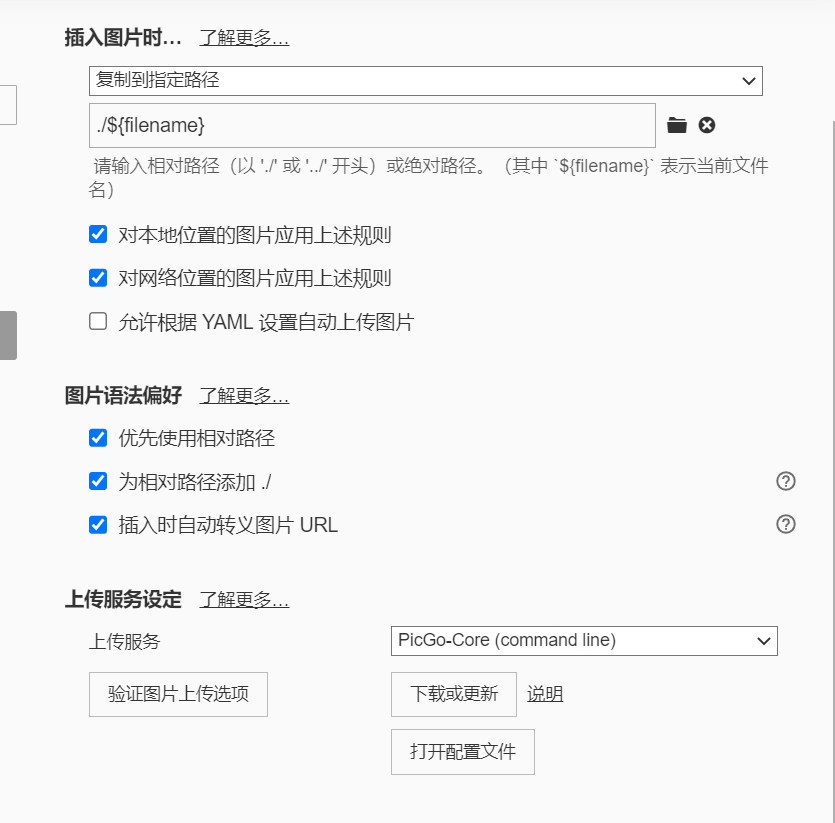
下载picgo-core
以上设置完毕后在Typora内下载PicGo-Core
安装插件
下载完picgo-core直接点击验证图片上传,此时会显示失败,记下picgo.exe的路径,如我的路径为"C:\\Users\\zyk15\\AppData\\Roaming\\Typora\\picgo\\win64\\picgo.exe"
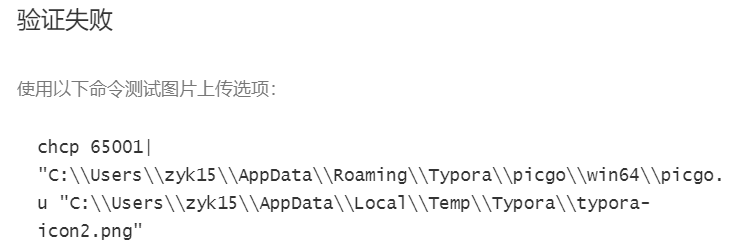
在该路径下打开命令行,运行以下代码安装插件
github-plus替代原有上传服务
super-prefix 自动重命名图片
$ ./picgo.exe install github-plus
$ ./picgo.exe install super-prefix
配置文件
Typora内打开picgo配置文件,内容如下
{
"picBed": {
"current": "githubPlus",
"githubPlus": {
"repo": "用户名/仓库名",
"token": "xxxxxxxx",
"path": "仓库内文件夹名/",
"customUrl": "https://fastly.jsdelivr.net/gh/用户名/仓库名/",
"branch": "master"
}
},
"picgoPlugins": {
"picgo-plugin-super-prefix": true,
"picgo-plugin-github-plus": true
},
"picgo-plugin-super-prefix": {
"fileFormat": "YYYYMMDDHHmmss"
},
}
仅记录以便自己查阅。
